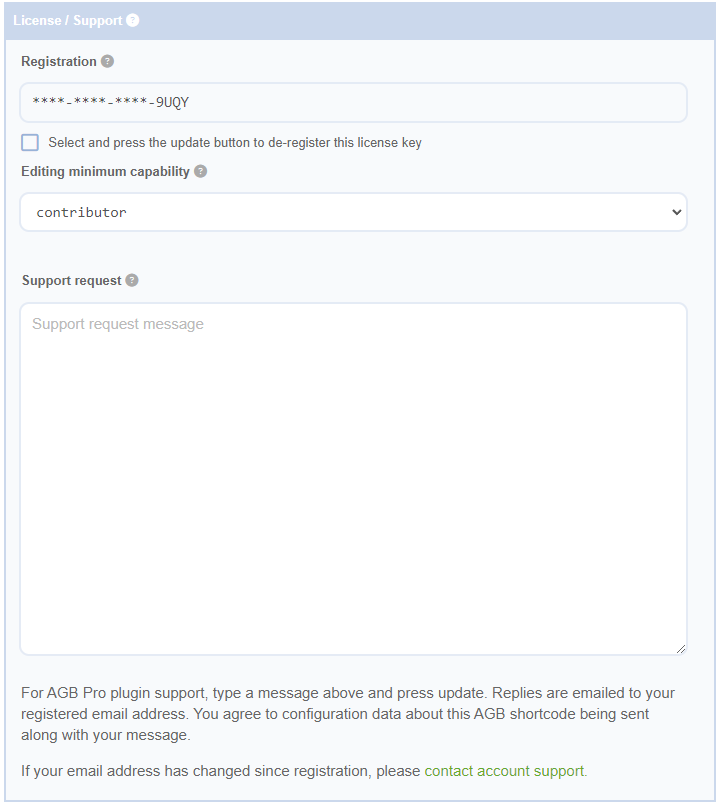Setting the Minimum Role for Editing Access
The Advanced Grid Builder plugin allows you to set a minimum role that a logged-in user must have in order to access the editing features on the front end. By default, this minimum required role is set to “Administrator”. Users with sufficient privileges can access the editing features by clicking the blue cog icon on the front end, wherever a grid shortcode has been placed.
To change the minimum required role, simply select another role from the “Editing Minimum Role” drop-down box and press the “Update” button. Please note that changes to this setting will apply globally to all grids that have been included with shortcodes across your website, regardless of the assigned ID.
Understanding Roles and Capabilities in WordPress
In WordPress, user roles define a set of permissions or capabilities that determine what actions a user can perform on a website. These roles include Administrator, Editor, Author, Contributor, and Subscriber, each with its own set of capabilities.
For example, an Administrator has full control over a site and can manage everything from plugins and themes to users and content. An Editor can manage and publish posts, while an Author can only publish their own posts. A Contributor can write and manage their own posts but cannot publish them, and a Subscriber has limited capabilities, mainly related to managing their own profile.
By setting the minimum role for editing access in the Advanced Grid Builder plugin, you can ensure that only users with the appropriate level of authority can make changes to the grid layouts on your website. This helps maintain the integrity of your site’s design and content while still allowing collaboration among your team members.
Setting User Roles in WordPress
Assigning roles to users in WordPress is a straightforward process that allows you to manage their permissions and capabilities effectively. When creating a new user or editing an existing one, you can easily set their role from the “Role” drop-down menu in the user’s profile page.
To assign a role to a user, follow these steps:
- Log in to your WordPress dashboard.
- Navigate to “Users” in the left-hand menu and click on “All Users” to view the list of users on your site.
- To create a new user, click on “Add New” at the top of the page, fill in the required information, and select the desired role from the “Role” drop-down menu before clicking “Add New User”.
- To edit an existing user, click on their username in the list, scroll down to the “Role” section, and select the desired role from the drop-down menu. Click “Update User” to save the changes.
By assigning appropriate roles to your users, you can control their access to various features and functionalities within your WordPress website, ensuring that they have the necessary permissions to perform their tasks while maintaining the security and integrity of your site.