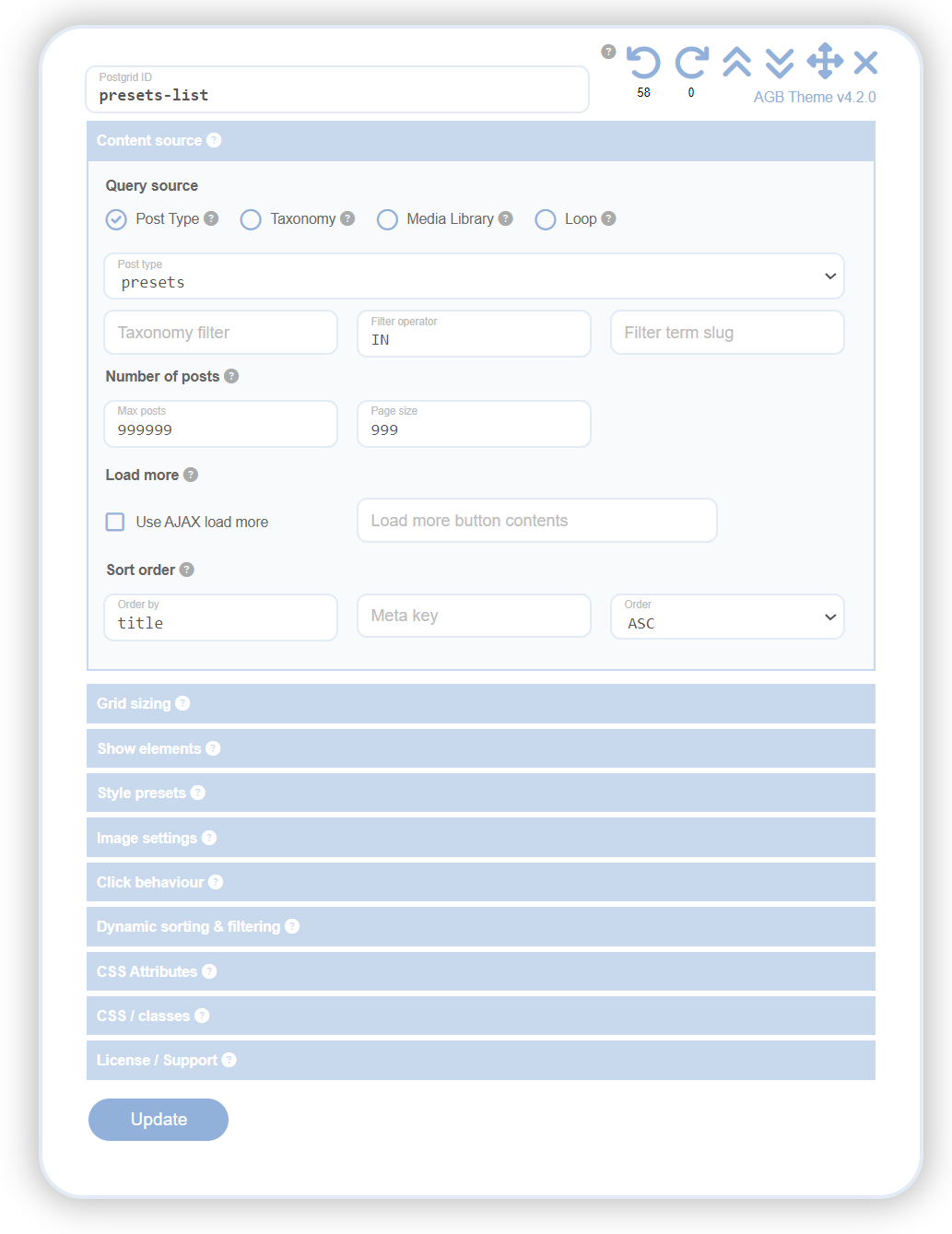The navigations icons provide control for moving the settings dialog, opening and collapsing the accordion panels, and settings redo and undo.
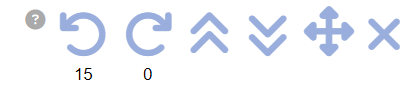
Icons
Undo

Use the undo icon to go back to the settings prior to pressing the update button. If you find your Dyggrid gets itself into a state that you did not want but you cant quite work out why, this is the best solution.
The number below the icon indicates the number of undo histories, with zero meaning there is nothing to undo. The undo history does not reset when you refresh or leave the page, so will be there when you next visit the settings.
Redo

Redo move forward in your redo history. The number under the icon indicates the number of possible redos in the history. Each redo is relative to the current state of your Dyggrid so unlike undo, the redo history resets each time you press update.
Expand/Collapse
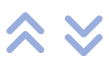
The expand and collapse icons will open / closs all of your settings accordion panels.
Move

Click/hold and drag the move icon to move the settings panel around the screen.
Close

Click the close icon to close the settings dialog.
Resize
Drag the right edge of the settings dialog to resize it’s width.